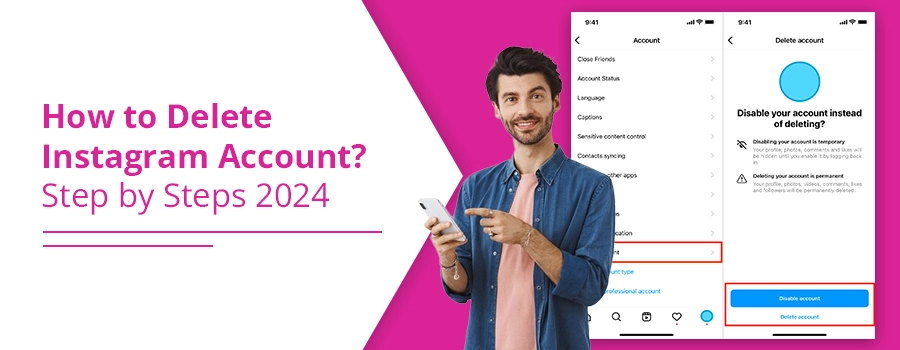How to Delete Instagram Account? Step by Steps 2024
If you wish to delete your Instagram account, sign in to your Instagram account using your computer. Then, mention the reason, ‘Why do you want to delete? (your account). After that, again, enter your password to get the option to delete your account. When you get the option, tap on Delete. Thereafter, your account will be deleted.
Besides your computer, you can also delete your Instagram account on your iPhone or Android device or on your mobile browser. All you have to do is to take simple steps.
So, the things you are going to learn in this blog are:
How to delete an Instagram account on iPhone?
Can Instagram account be deleted on Android?
How to delete your Instagram account on computer?
Besides these three, we will also tell you how to delete your Instagram account on mobile browser?’ In fact, we will tell you about each of these things separately and step by step so that everything makes its way easily into your mind. So, read the whole blog to know how to delete your Instagram account permanently.
How to Delete Instagram Account on Android?
If you think, ‘Can an Instagram account be deleted on Android?’ the answer is yes. For that, simply take the following steps:
- Open your profile.
- Then, tap on three horizontal lines and then click on the ‘Settings’ option.
- After that, reach the Account Centre and click on ‘Personal Details.’
- Then, pick the option of ‘Account Ownership and Control’ and tap on ‘Deactivation or Deletion.’
- If you have more than one account, pick the one you need to delete.
- Lastly, pick ‘Delete account’ and click on ‘Continue.’
Note: When you request deletion, it takes 90 days for the deletion process to be completed.
How to Delete Instagram Account on iPhone?
If you have an iPhone, follow the steps to delete your Instagram account:
- Click on your profile picture to reach your profile.
- Then, click on more options, then hit Settings and privacy.
- Then, click on Account, and tap on Delete account at the bottom.
- After that, click on Delete account, and then tap on Continue deleting account.
- Choose an option from the drop-down menu, ‘Why do you want to delete (account name)?’ and enter your password again. Remember, the option to permanently delete your account will come up when you have chosen a reason and typed in your password.
- Lastly, click on Delete (username), and then hit OK to confirm.
How to Delete Your Instagram Account on Computer?
Follow the steps below to delete your Instagram account using a computer:
- Log in to your IG account using your credentials.
- Thereafter, click on the option of ‘Delete Your Account.’
- Now, pick a reason from the drop-down menu, ‘Why do you want to delete (account name)’?
- Then, type in your password again.
- Having entered your reason and password, you will see the option to permanently delete your account.
- Lastly, tap on Delete (username).
However, it’s still possible for you to sign up again with the same username and information until another Instagram user has taken it.
How to Delete Instagram Account on Phone?
Follow the steps below to delete your Instagram account from your Mobile browser:
- Log in to your Instagram account using your mobile browser.
- Then, get to the Delete Your Account page.
- Thereafter, choose an option from the dropdown menu, ‘Why do you want to delete (account name)?’ and re-type in your password. Only when you have chosen the reason and re-entered your password will you see the option to permanently delete your account.
- The last step is to hit Delete (username).
How to Delete Instagram Account without Password?
There are two methods available to delete your Instagram account without your password. The first one is to reset your password. After that, stick to the steps we provided above. However, the second method we are about to tell you about doesn’t guarantee the result. However, you can try it by following the steps below:
- Go to the Instagram profile you have decided to delete.
- Thereafter, hit the dot icon and choose the option of ‘Report.’
- Now, pick ‘I believe that this account violates Instagram community guidelines.’
- After that, pick the account to be reported.
- Then, pick This profile pretending to be someone else.
- The last step is to choose Me to show that the fake IG account is faking yourself.
Thereafter, wait for Instagram to see the report on the IG account and take further steps. Moreover, if you want, you can recruit more people to report the account. In fact, the more people report the account, the more chances are that Instagram will take action.
Having taken all the steps, leave it up to Instagram to check the report and take actions. If you wish, include more people to report the account. As a matter of fact, the higher number people reporting the account, the higher chances are of Instagram to take action.
FAQs:
How do I permanently delete my Instagram account?
To permanently delete your Instagram account from your computer:
- Reach your Instagram account.
- Then, tap on ‘Delete Your Account.’
- Now, choose a reason from the drop-down menu ‘Why do you want to delete (account name)?’ and re-type in the password.
- Now, the option to permanently delete your account will pop up before you.
- So, hit Delete (username).
How do I delete an extra Instagram account?
To delete an extra Instagram account, follow the steps:
- Get to the Instagram account you have decided to delete.
- Then, click on your profile picture to reach your profile.
- Now, click on the top.
- Then, click on Accounts Center.
- Now, then click Accounts.
- Then, click on Remove, which is close to the profile you need to remove.
- Lastly, click on Continue and then hit Remove (name).
Let’s Conclude All:
Here, we told you how to delete your Instagram account on a computer, iPhone, Android, and mobile browser. Aside from that, we also told you how to delete your Instagram account without a password.