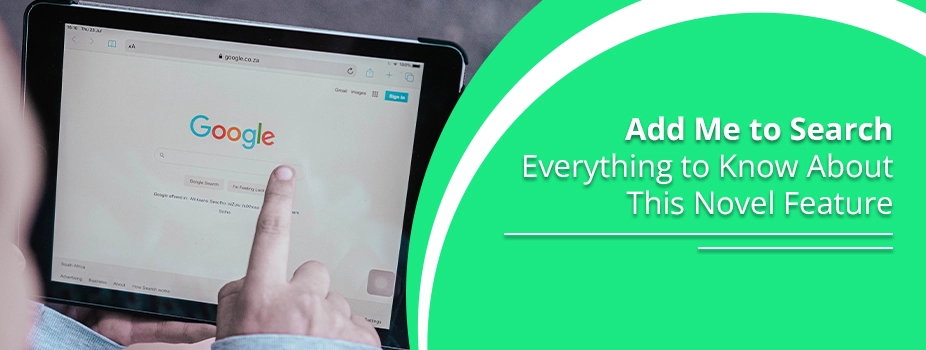Add Me to Search – Everything to Know About This Novel Feature
How often have you wished to find your name as a search result on Google when you or someone else looks it up? Well, what used to be a dream for many people long ago is now a reality. The Add Me to Search feature of Google has been designed for the same purpose. You can select and control the data that appears about you in Google search results by using this function. ‘Add Me to Search’ provides a user-friendly way to customize how you appear in search results, emphasizing the information that matters most to you, whether you’re a professional showing off your skills or an individual looking to establish a full online presence.
How to Use the Add Me to Search Feature
This feature works by creating a people card on Google search. The popular search engine allows you to create your presence on its search results with this card. When you submit a people card with your information, others will be able to search for you. They can then discover your card on Google Search results and get to know you.
POINT TO NOTE – This feature is present only in Nigeria, Kenya, India, and South Africa.
To create the Add Me to Google card, you need the following.
- A mobile browser. Alternatively, a Google Search app will also suffice.
- Your personal Google Account.
- Web & App Activity should be enabled. Do this by visiting the Activity Controls page. Once there, turn on Web & App Activity.
Steps to Add Yourself to Google Search
The steps for adding yourself to Google Search are quite easy. Follow this process for it.
- Open the Google Search app or navigate to google.com.
- Look for yourself.
- You can also look up ‘Edit my people card’ or ‘Add me to Google.’
- You can add yourself to Google Search by clicking the button at the top of the search results. Click ‘Get started.’
- On your card, fill out the information you wish to be publicly disclosed. The following fields must be filled out
- Synopsis of yourself
- Your current profession or what you do
- Select ‘Preview’ from the bottom menu.
- Tap ‘Submit’ once you’re happy with your card.
Best Practices for Using the Add Me to Search Feature of Google
You must remember that there is no complete guarantee of your card or information appearing on Google searches. However, to increase the likelihood of that, you need to provide extensive information about yourself. Here are some best practices you should follow while making this card.
- You ought to use the name that people would type into a search for you. It should be easy to recognize you in your profile picture. Never pretend or try to mislead or confuse others in any way. Your business card shouldn’t imply that you are someone else or that you speak for a group that you don’t.
- It must be free of all negative language and advertisements of any kind. Steer clear of arbitrary terms like “cheapest,” “only,” and “best.” Must not contain disparaging, slanderous, or equivocal remarks regarding other people, organizations, occasions, or problems. Employers and other groups you are a part of fall under this category (ed). They shouldn’t be explained in terms other than your association.
- There should be no indication, encouragement, or support of hate speech, violence, or illegal activity on your Add Me to Google card. It shouldn’t include any language that is vulgar, offensive, or otherwise unfit. It shouldn’t encourage or incite illegal activity.
- It must honour other individual’s rights, such as those related to intellectual property and their privacy. Specifically, you should avoid uploading any text or images that you don’t have permission to use.
Can You Remove Your Add Me to Search Card?
Yes. If you don’t feel that having this card is necessary at any point in the future, you may remove it. The steps for the same are given below.
- Launch the Google web or app browser and navigate to the ‘Add me to search link.’
- Select the ‘Edit’ option. It’ll appear in the upper right corner of your screen.
- Keep going down until you reach the ‘Edit’ section.
- Select the ‘Remove my search card from Google’ option.
- To remove your Google People card from the search, click the ‘DELETE’ button.
Final Words
You can use this people card,’ which is akin to a virtual business card, to display information about yourself that you would like searchers to know, along with links to your website and current social media accounts. People cards are applicable to individuals from various backgrounds. It’s easy to create one and use it. People from varied backgrounds can use this feature today, such as influencers, independent contractors, entrepreneurs, job seekers, business professionals, and anyone wishing to establish an online presence.